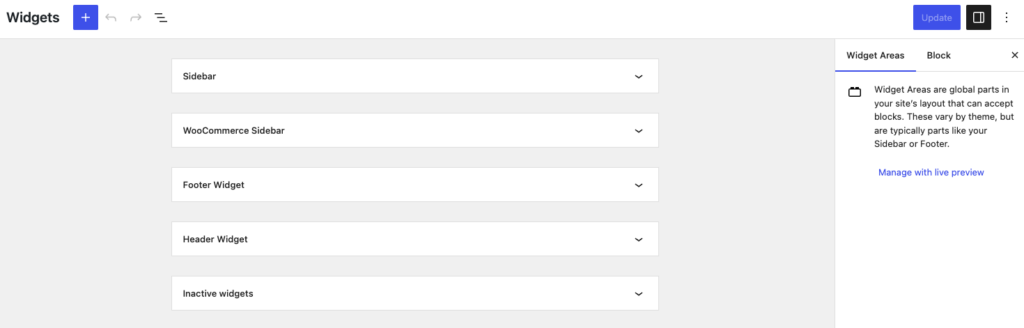
Widgets are small blocks of content that can be displayed in different areas of your website. For example, you might have a widget for displaying your latest blog posts in your website’s sidebar.
Step 1: Navigating to the Widget Menu
To get started with widgets, navigate to the Appearance menu in your WordPress dashboard and click on Widgets. Here, you’ll see a list of available widgets and the different widget areas where they can be displayed.
Step 2: Adding a Widget
To add a widget, simply drag and drop it from the Available Widgets section to the Widget Area where you want it to be displayed. You can also click on the widget to configure its settings, such as what content it displays and how it’s formatted.
Step 3: Editing a Widget
To edit a widget that’s already been added, simply click on it within the Widget Area. This will open up the widget’s settings panel, where you can make changes to its content and formatting.
Step 4: Saving Changes
Once you’ve made changes to a widget, be sure to click the Save button to apply them. If you don’t see a Save button, your changes may be saved automatically.
That’s it! You’re now able to add and edit widgets in WordPress.